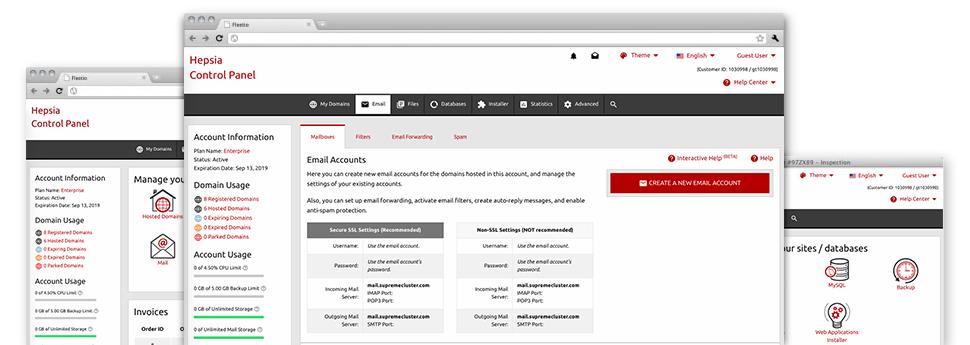The bigger your website gets, the more complex e–mail management gets to be. And this is when you will be able to take advantage of the all–embracing E Mail Accounts Manager. It has all of the features you’ll need that allow you to get in charge of your email accounts, furthermore it’s equipped with a convenient–to–use user interface. With merely a few clicks you can set up email forwarding, create an e–mail autoresponder, create anti–spam defense, etc. Simply scroll down to view everything that the E Mail Accounts Manager can offer you!
Anti–Spam Protection
Deal with spam in a mouse–click
From the E Mail Accounts Manager within the Web Site Control Panel, it is simple to control unsolicited mail messages. The built–in anti–spam tool filters incoming e–mail messages and you can modify its volume of control with simply a mouse–click. Also you can stipulate a special level of spam protection for every e–mail account.
There are 2 basic ways that our system addresses messages flagged as spam. You can choose if a spam email must be removed, or sent to a selected mailbox.
Email Forwarding
Route emails with a mouse–click
Email forwarding is among the more used tools inside the E Mail Accounts Manager and we have done our best to really make it as elementary as possible. All you need to complete is simply pick the email you want to use and designate the mail in which you would like the inbound messages to be forwarded to.
On top of that, you can select whenever the forwarded mailbox also needs to keep e–mails, or, if, perhaps they should be wiped immediately after being forwarded.
Email Filters
Bring order to your mailbox
Employing the E Mail Accounts Manager within your Web Site Control Panel, it is definitely very easy to create completely new e–mail filters. All you should perform is state the keywords which will be used to filter messages and precisely where the filter will look for them (subject, body, etc.) and then opt for the steps which will be applied to the filtered e–mails.
Email Protection
DomainKeys in addition to SPF protection for one’s e–mail address
We’ve applied procedures to further safeguard your email accounts from junk activities. When using the SPF (Sender Policy Framework) protection solution you’ll be able to designate the servers which are authorized to send out mail on behalf of your web address. That way, email messages appearing like they’re out of your web address that didn’t originated from your authorized set of machines are going to be quickly chucked to the spam folder.
We have also provided you with DomainKeys for any e–mail accounts inside your web hosting account. DomainKeys is an e–mail authentication system that determines the authenticity of the email message by validating the mail hosting server of the email sender in addition to the message integrity.
Email Auto–Configure Solution
1–click installation of email accounts on your laptop
We have introduced an auto–configure solution to the E Mail Accounts Manager to enable you to configure email accounts for your desktop client with just a click. To obtain the auto–configuration file for a chosen mailbox, simply click on the image belonging to the mail client that you like to employ. The mailbox will be made effortlessly in your preferred desktop client, all set for you to use!
You can find configuration files for Mozilla Thunderbird, Outlook, Outlook Express and then Mac Mail, situated in the primary area of the E Mail Accounts Manager.
Webmail
Enter your e–mail account through a browser
Using the webmail tool included in the Web Site Control Panel, you have access to your mail accounts through various web–connected system on the planet! With the webmail address which we provide you, you’re able to log in your e–mail accounts created with our servers through any Internet browser you have at your disposal.
There’s also an additional way to gain access to your e–mail accounts online. Just sign in to the Web Site Control Panel and in the webmail section, opt for the mailbox you want to get into and click on the RoundCube icon. This can automatically log you into your e–mail address with no need to send any type of logon details.