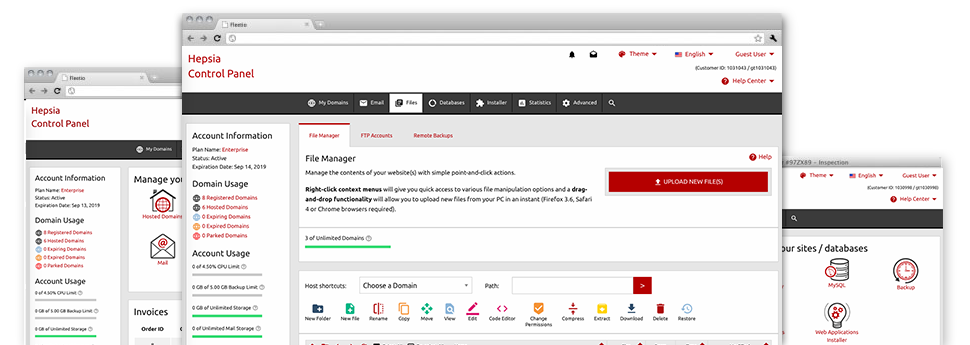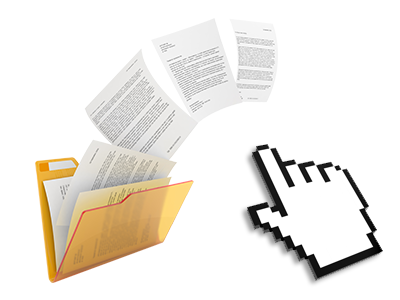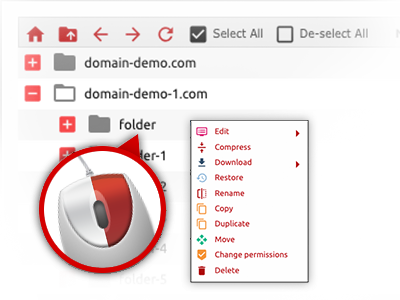Used as FTP software alternatives, web file managers have always been slow and poor in capabilities. Still, with the File Manager included in the GHF Hosting Web Site Control Panel, you will not only have a speedy, responsive and time and effort saving file administration interface, but also a tool that will make a third–party FTP program unnecessary. Check out a few of the options that we have integrated into our File Manager.
Drag ’n’ drop file uploads
The most effective approach to upload files
Adding data files with an FTP tool is an obsolete and really unsafe way for switching files from your laptop or computer to a hosting server. That’s why, we have included drag–and–drop file upload support in the File Manager. Just pull the files that you want to add from your desktop computer into your Internet browser and they will begin to publish in your hosting account through a secure SSL connection.
You do not have to install any additional computer software, web browser plug–ins or programs. The drag–and–drop functionality operates just as well on Windows, Linux or Mac.
Right–click context menus
Handle all of your with merely a click
The majority of File Managers include all of the actions you can perform over a file or directory on the top of the webpage. We believe the latter is just not user–friendly enough. Using the File Manager, you can get all of the file management choices when you right–click a file or directory. This approach is also valid for different files/folders.
It is easy to rename, copy, move, download, edit, preview, archive, unarchive and delete any file or folder you choose with simply a mouse–click.
Archive/Unarchive files
Control archives with a click of the mouse
The File Manager is designed with an in–built archive/unarchive option to assist you add large archives and extract them within your web hosting account within seconds. Any time compressing a file or folder, you are able to decide on the title of the archive that will be created and its particular extension – .ZIP, .RAR or .TAR.GZ. Also, you’ll be able to archive current folders or files with only a mouse–click.
The archive/unarchive option available at the File Manager lets you use enormous files right from your Web Site Control Panel. No reason to employ any third party software just like an FTP client in an effort to upload a huge file in your web hosting account or to download an archive on your desktop.
Online file editors
The quickest method to revise your files
Our File Manager helps you to manage your files on the web hosting server without having to download, transform after which re–upload them. You can revise your files straight away on the net, by using the built in editors. GHF Hosting offers a code editor offering syntax highlighting for your .JS or .PHP files, a WYSIWYG editor for HTML files, along with a regular text editor for the more experienced end users.
You can access every single file editor making use of the right–click contextual menus. All changes made to the files will appear at once online – you’re able to directly preview them inside the browser.
A logical folder structure
Your files organized in a straightforward way
Each of the files within your hosting account are structured into folders. Each host does have its primary folder, which uses the file structure that you’ve selected. Using this method, it is really simple to control all of your hosts in one location with no chance of getting lost or baffled.
By default, you will see all the hosts mentioned in a table and if you mouse–click once on a given host, you will see all of the sub–folders and files related to it. By clicking on two times, you will go to a webpage that’s focused entirely on that host only. An alternative way to open the folder related to a certain host and to use it solely, is to try using the drop–down menu near the top of the primary File Manager file table.
A user–friendly interface
Control your data with simply a mouse–click
The GHF Hosting File Manager has been made in such a manner to help you feel like working with the file explorer on your computer system. It provides you with a way to drag your files and to drop them in a desired area and indicates all of the available edit opportunities on clicking the right mouse button. In addition, the tool has a built–in file preview option and other file editors to guide you revise your files right away from your Web Site Control Panel.
Also, we have bundled a group of file management articles and how–to video lessons to guide you to fairly quickly learn how to make use of the tool.
Work with multiple files
Transform a wide range of files at the same time
It’s easy to make use of numerous files concurrently employing the multi–selection capacity of the GHF Hosting File Manager. What you need to do is just press the Control key and then click on the files or folders that you’d like to choose. In order to pick a collection of files/folders in a row at the same time, click the first file/folder, press the Shift key after which pick the final file or folder within the set.
For people with selected the wanted files/folders, you can either drag them to a different place, or apply a variety of activities to them when using the right–click context menu or maybe the buttons at the top of the file table.
Quick & simple password protection options
The easiest way to take care of your details
There is one typical approach to guard a directory using a pass word – by creating an .htaccess file. If, however, you aren’t technically experienced sufficiently, you will have difficulty doing it by yourself. To help make things simple for you, we have designed an easy–to–work–with password protection interface to the File Manager available in the Web Site Control Panel.
To make use of the option, just right–click on a directory and pick Password Protection. After that submit the login name plus the password which you want to employ and then press the button. That’s it. The picked directory will be undetectable from the standard users and will be accessible only to authorized account holders.